Enhancing GA4 conversion tracking: How to count conversions once per session
GA4 has reintroduced the once-per-session conversion counting method. Find out what this means and how to implement more accurate conversion tracking.
Read moreWondering where to find bounce rate in GA4, and what the measurement’s changes mean? Our latest blog compares bounce rate versus engagement rate in GA4.
One of the many big changes between universal analytics and GA4, is the move from bounce rate to engagement rate. Google Analytics 4 works on the basis of measuring events and engagement with your site, moving away from high-level metrics in favour of those that give in-depth information on user behaviour.
Initially, it was thought that the bounce rate was not going to be brought into GA4. It was assumed by many that Engagement Rate had taken this over, as this is the metric that most prominently features in the default GA4 reporting templates. However, this is not the case, and you can now see both metrics from within your GA4 account.
If you’re familiar with using bounce rate in Universal Analytics, you will know a bounced user as being a user who leaves a page having had no interaction with it. For example, a user may visit a page, spend several minutes reading the content or referring to information, but leave without clicking on any further links. This would class them as a bounced session.
For pages needing to feed users to other parts of their website, bounce rate has always been an appropriate way to measure. However, when your page is informational and doesn’t actually need users to click anywhere to fulfil its purpose, engagement must be measured in an alternate way.
In Google Analytics 4, Bounce Rate is calculated differently, to broaden this field. Bounce Rate is now dependent on ‘Engaged Sessions’. So, what is an engaged session?
An engaged session has had one of the below:
You can see from this that the scope for Bounce Rate is much broader, making this a more universally applicable metric. This is also how Engagement Rate is calculated.
GA4’s Bounce Rate and Engagement Rate are both calculated from engaged sessions, but are the inverse of one another.
This is taken from the percentage of non-engaged sessions. So, these would be people who stayed for less than 10 seconds, did not trigger an event, and did not visit any other pages. In the below image you can see that, out of 8 sessions, 2 of these weren’t engaged, this would give us a bounce rate of 25%
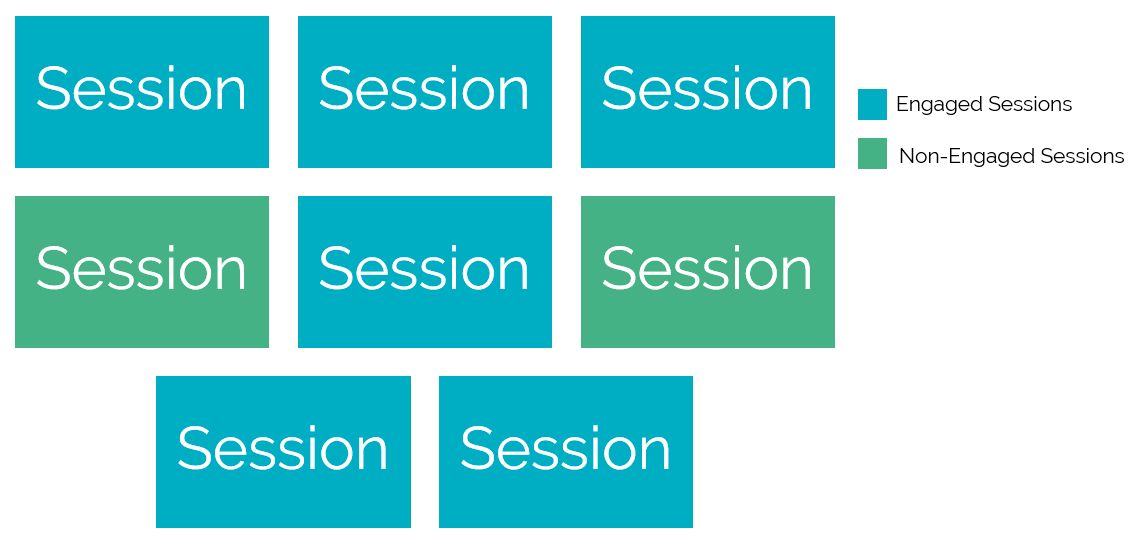
The Engagement rate is currently visible in most reports, as this is GA4’s default way of measuring events. The only difference between bounce and engagement rate is that engagement rate is measured in the positive.
Looking again at the image above, instead of focusing on the non-engaged sessions in green, we’re focusing on the engaged sessions, in blue. So, out of 8 sessions, 6 were engaged, therefore making the engagement rate 75%.
We understand that, for some users, bounce rate is a relevant metric that may be key to your legacy reporting setups. For this reason, it’s important you know how you can pull bounce rate into your GA4 reports. However, you must be mindful that Bounce Rate is not measured the same as in Universal Analytics, so don’t be surprised when you see huge improvements year on year!
So how do you pull the Bounce Rate into the GA4 interface? You can do this in two ways, first by customising your reports or, secondly, by creating an Explorer Report.
In GA4 go to Reports. You could add Bounce Rate to several reports, but your User or Traffic Acquisition report and your Pages and Screens report may be the most useful starting point.
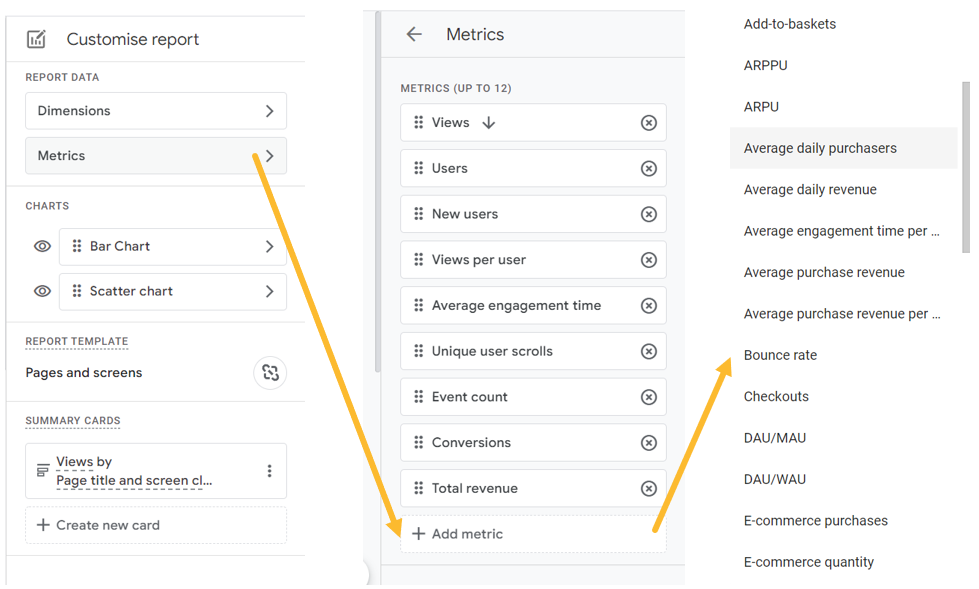
In the right-hand corner, you will see a blue button where you can save your changes.
You can also view Bounce Rate in GA4 by adding it to an explorer report, using the steps below.
1. Create a new explorer report within your reporting tab.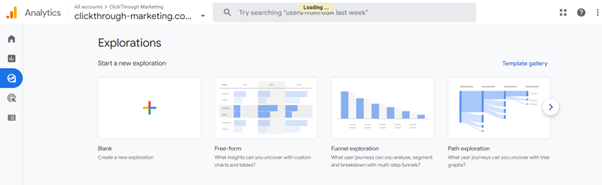
2. Select the + next to 'Dimensions' and choose 'Landing Page' and then Import.

3. Select the + next to metrics and choose 'Bounce Rate' and 'Sessions' and then import.

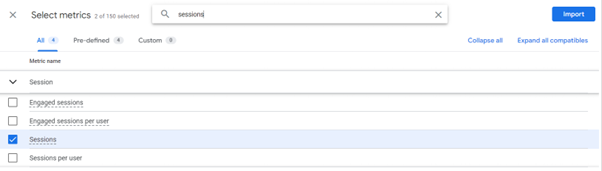
4. Drag 'Landing Page' to Rows in tab settings and 'Sessions' and 'Bounce Rate' into 'Values'. You should then see a table like this.
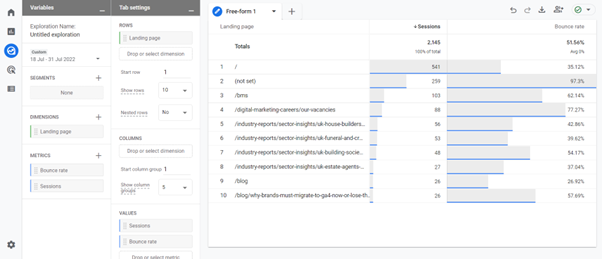
You can then access this report as and when you need to view Bounce Rate on your key pages.
Need support in setting up on Google Analytics 4? We’ve created a free quick guide to getting set up on Google Analytics 4. Download your free copy now or talk to our experts to get more in-depth advice on making the most out of Google Analytics 4.
More articles you might be interested in:
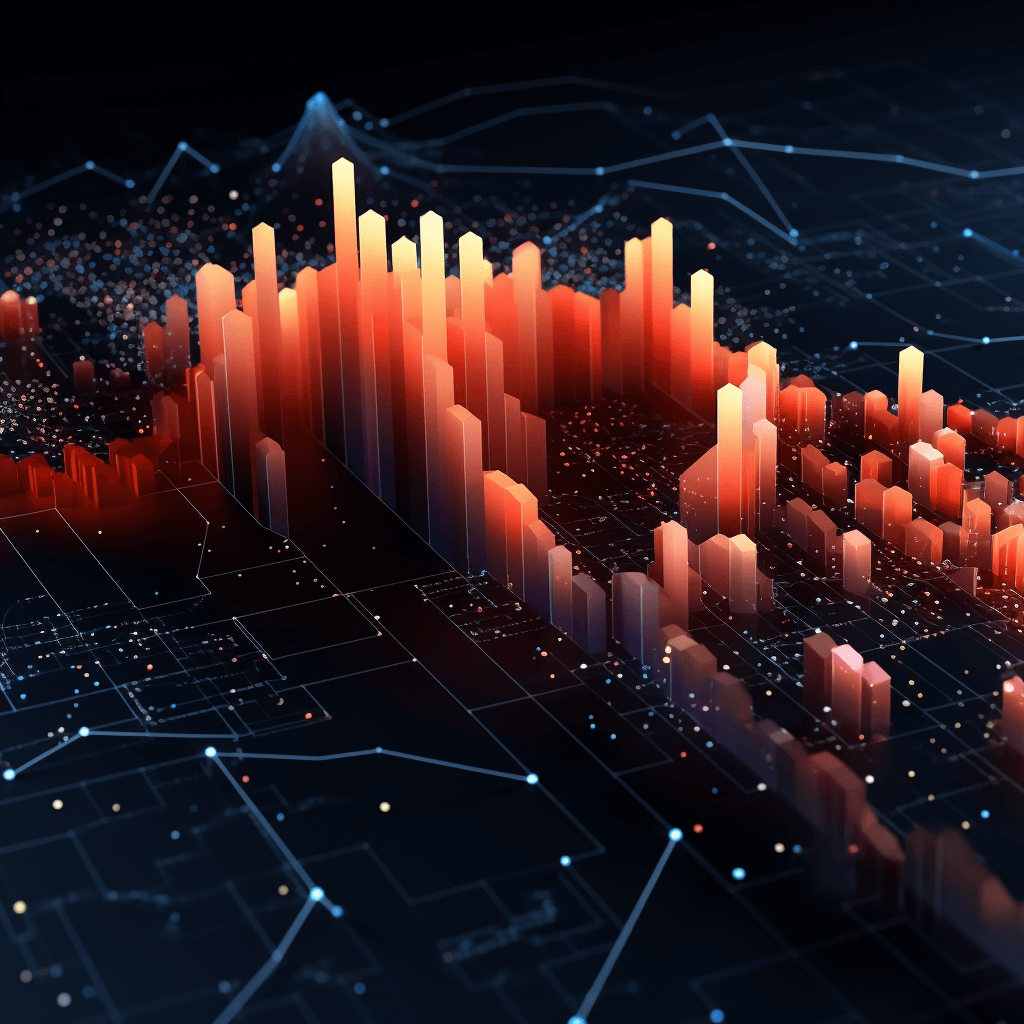
GA4 has reintroduced the once-per-session conversion counting method. Find out what this means and how to implement more accurate conversion tracking.
Read more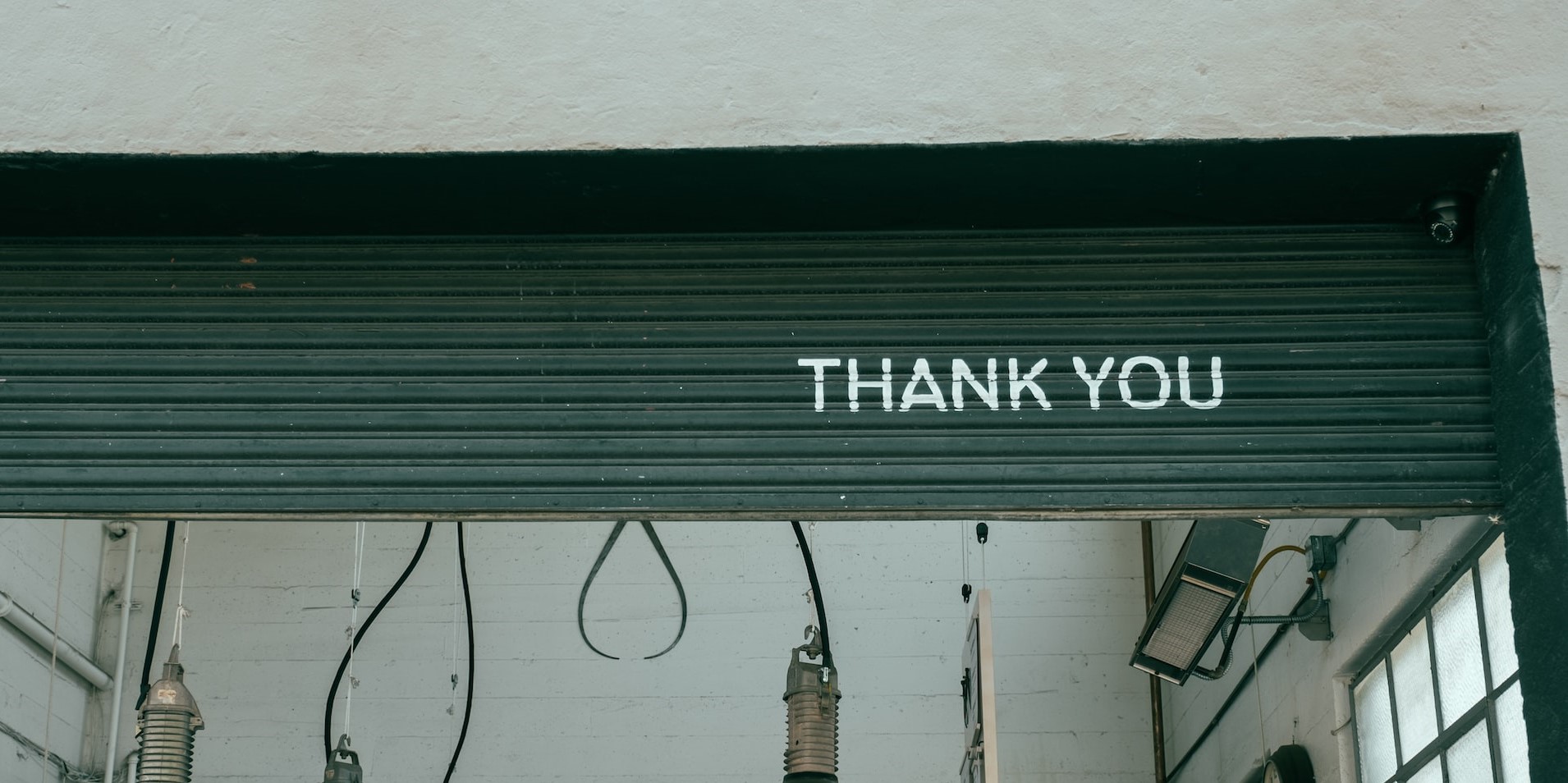
What are thank you pages, and why are they important for monitoring performance? Find out more about thank you page best practices.
Read more
What do you really need to know before getting started with GA4? Dr Dave Chaffey highlights the quirks and 'gotchas' of the new platform.
You can’t...
Read more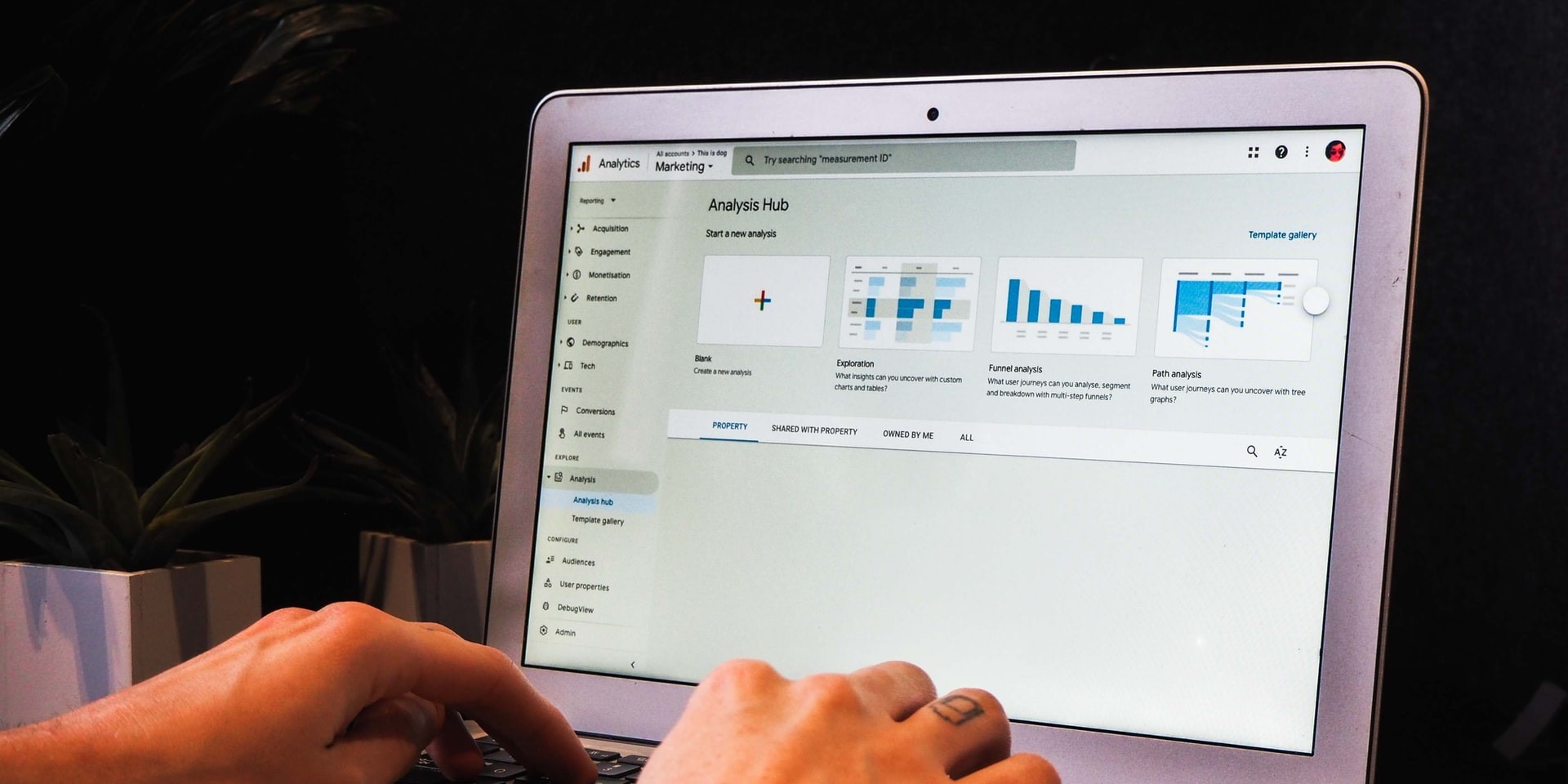
Brands putting off migrating to GA4 risk losing all of their YoY data. Al Rowe shares why this is bad news for advertisers and how it can be dodged.
Read more
We've spoken before about GA4 and what upgrading will mean. This month, Dr. Dave Chaffey is sharing his insights on what you need to know before you...
Read more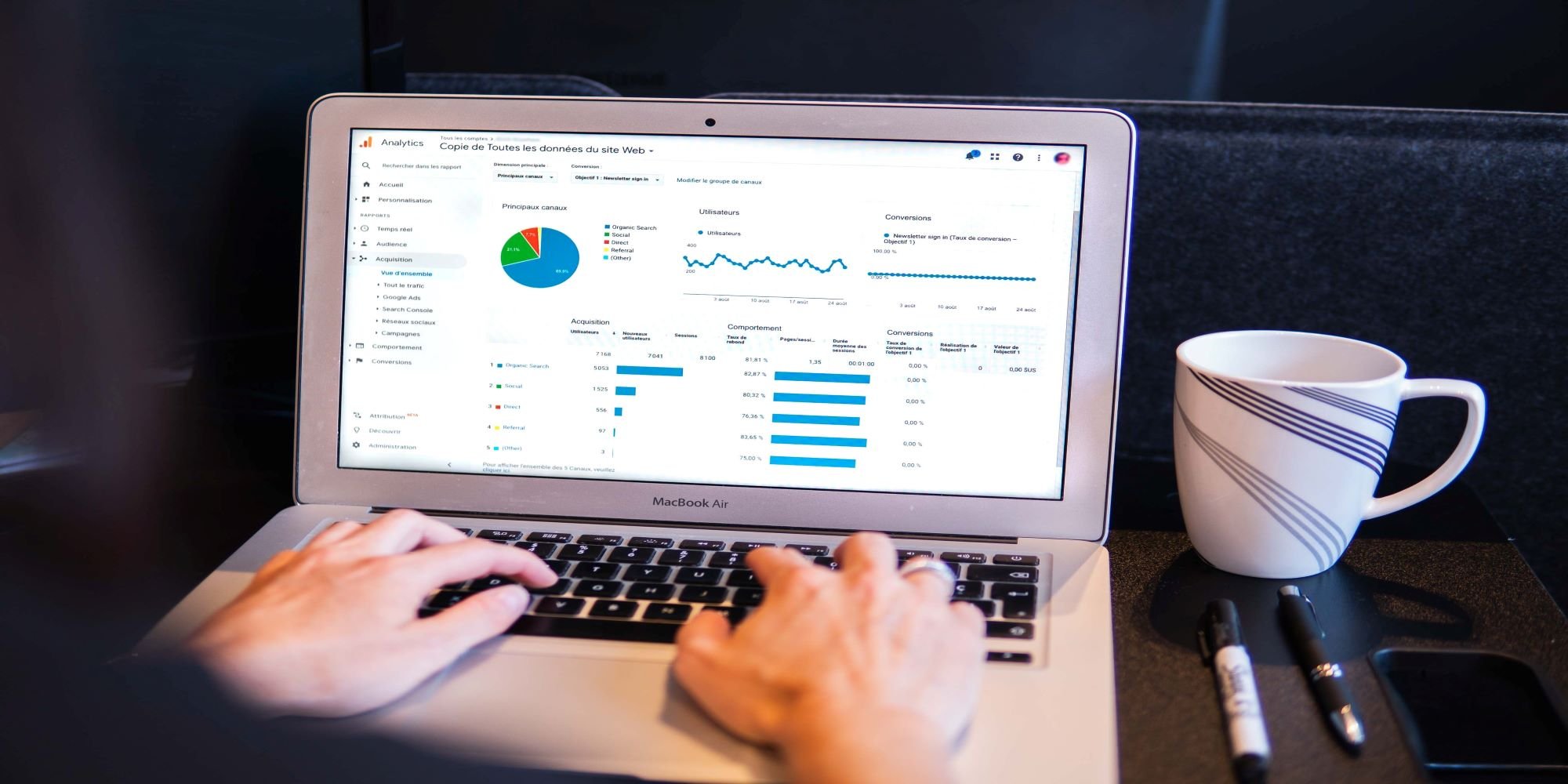
ClickThrough's Director of Web Strategy, Alan Rowe, talks us through how to use Google Analytics 4 to smash your conversion rate. From what GA4 is to...
Read more
We caught up with Web Developer Scott Spragg to find out what GA4 means for us and for our clients.
Read more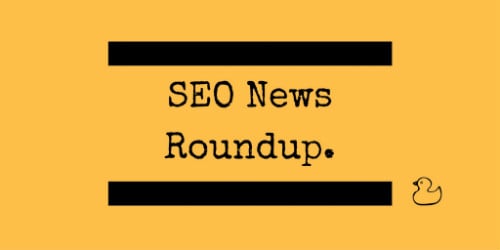
Tom Williams is back with another batch of news from the world of SEO. Find out more about updated webmaster guidelines from Bing, new integration of...
Read more